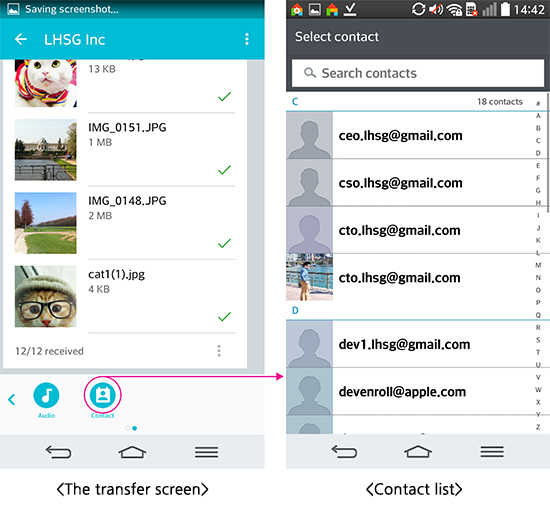Attention, everyone!
Hi, there! I'm Trans managing WHOOPEE.
I will let you know how to send photos from android phone to PC. It's the easiest way to transfer a large amount of file.
You can download PC or Mac app of WHOOPEE at our web site. If you installed PC app, you can see the screen at the lower right.
I'll transfer my photos from my android phone to my PC. There are LG G2 on the left, Windows PC on the right. As soon as I activated Whoopee apps under the same Wi-Fi Network, WHOOPEE is shown each other device in my friends.
The transfer screen is shown when I touch the PC-windows in my friends list at LG G2.
Selecting the image icon under the transfer screen of LG G2, you can move into the photo thumbnail list.
Select thumbs you want and a paper airplane button on the toolbar.
LG G2 is getting ready to send photos as soon as you touch the send button. Alarm is shown with the number of the sent files in the PC-windows. I select the device(LG G2) with alarm in PC-windows.
The transfer screen of PC is slidden with thumbnails. I'll touch the accept all button to receive all photos.
The loading icons that show sending and receiving appear immediately.
The completion icons are shown, when it's done.
I'm trying to let you know better information day and night.