Hi~ I'm Trans.
Let's find out about the main screen and setting of WHOOPEE!!
Let's find out about the main screen and setting of WHOOPEE!!
whoo~whoo~
The question icon on the left of the toolbar makes the help center exposed. The help center is composed of most frequently asked questions.
The gearwheel icon on the right of the toolbar makes the setting page exposed. The setting page is composed of two sections with My profile and Basic. You can change the device name in My profile and configure the alarm of device.

If you give me improvements or your opinions, use the feedback button.
We'll try to reflect your valuable suggestion.
These screens are shown the change of device name. When you touch the device name, the pop up will be exposed in front of the screen. Input name you want and select "OK" button. That's it!!
You can move into the Wi-Fi setting screen, touching the text next to the Wi-Fi icon. you don't need to go through the device setting menu.
A Wi-Fi direct popup is exposed in front of the screen when you set the Wi-Fi Direct button On. Touching the OK button, you can use the Wi-Fi Direct right now.
Icon colors are changed into green color, if the devices are connected with Wi-Fi direct. Wi-Fi is sky color and Wi-Fi Direct is green color. Certainly remember!!
Watch the" i" icon on the right of the my profile or my friends list. Touching it, you can see the IP address connected to Wi-Fi.
There is a Invite friends button at the bottom of the My friends list. Touching it, you can see many way to invite your friends.

I'll be back with more information of WHOOPEE.




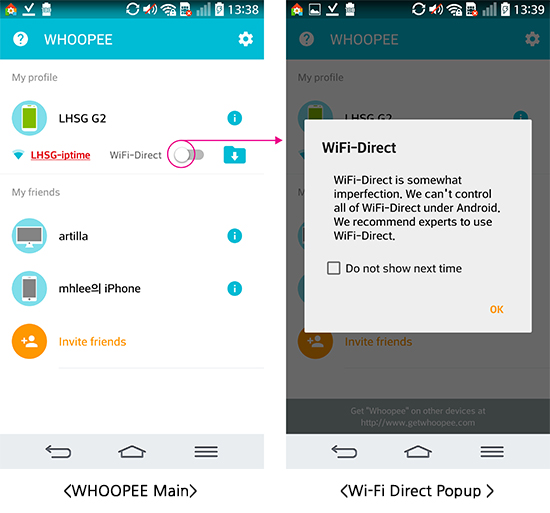







댓글 없음:
댓글 쓰기